When purchasing a Mac, most users, especially beginners, get confused between two terms – storage and memory. Some people consider both the same as the space to save their device data.
Well, these parameters aren’t supposed to be the same thing. If you don’t have any know-how of computer terminologies, this article will help you understand Mac memory vs. storage. You will also learn how many of these specifications you need when buying a new Mac.
Understanding Mac Storage & Memory

-
What Is Memory on Mac?
Memory on Mac is also called main memory, physical memory, or primary storage. Generally, Mac memory is considered RAM, a short form for Random Access Memory. However, computer memory is specifically of 2 types – volatile RAM and non-volatile ROM.
Read-only memory (ROM) is considered a physical memory. RAM, a physical hardware device, is made up of memory chips and stores temporary data. When your Mac displays the system out of application memory error, tap Apple and then About This Mac. Be sure that the Overview is marked.
-
What Is Storage on Mac?
Mac computer storage is like SSD (solid-state drive) or HDD (hard disk drive). This is the most important memory considered the predictable cache. It facilitates users to store and remove the data. Apps that Mac needs are stored on the system storage.
Hence, keep more storage to save more files, documents, videos, photos, music, apps, or software. Usually, the storage capacity of computers is larger than CD-ROM and memory. Drives are measured in bytes – megabytes (MB), gigabytes (GB), and terabytes (TB).
Upgrading Mac Storage & Memory
Most recent Mac computer models don’t facilitate their users to upgrade internal storage or memory after purchase. Thankfully, you can buy and install external storage when your Mac gets out of storage space. Games, operating systems, and apps can run using external storage.
The latest faster connection options, such as Thunderbolt and USB-C, allow external storage to run considerably faster than previous hard drives. Some percentage of Mac storage must be left unused to create temporary files that manage existing storage.
Using Storage & Memory

After learning storage and memory definitions, you might be interested in understanding Mac memory vs. storage in terms of usability. Memory and storage are two types of storage devices on Mac computers. Storage is used to store data temporarily as well as for an extended period.
RAM is a data loader where data is temporarily stored. Compared to storage, memory has substantially less capacity. Storage, being non-volatile, stores data when the Mac is turned off. Memory is faster and more expensive because it directly interacts with the CPU. Storage needs a SATA interface.
Mac Storage & Memory Requirements
-
How Much Mac Storage Do Users Need?
Average users find 256GB of storage sufficient to get started with. To save space, you can use iCloud storage service to store your photo library. When 256GB is not enough, upgrade it to 512GB of storage. For college students, gamers, and editors, 1TB is good.
For expert Mac users who work with a bunch of files like uncompressed high-resolution audio, or 4K videos, 2TB is sufficient. To check available Mac storage, hit on the Apple icon menu bar and tap About This Mac. Click Storage, and then tap Manage.
-
How Much Mac Memory Do Users Require?
For casual Mac users, 8GB of memory is enough when upgrading an existing system or buying a new one. You can use social media apps, Safari, and some streaming apps with this amount of RAM. Consider 16GB of RAM for graphic designing, video editing, and music creation.
This amount of memory is enough to handle memory-intensive apps. If you used to access multiple apps at the same time, you need 16GB. Visual effects compositors, musicians, and motion graphics artists can plan to invest in 32GB of RAM for the effective functioning of apps.
How Much MacBook Space Should I Consider?
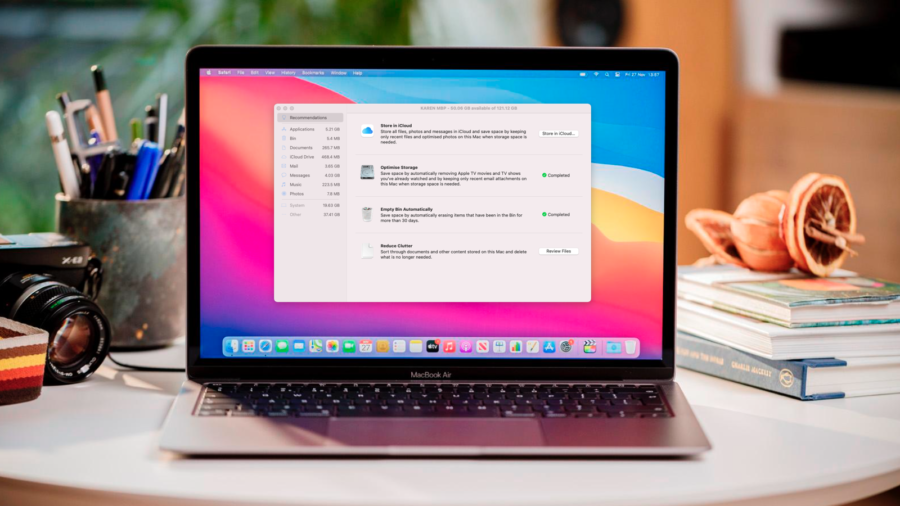
No matter how much space your MacBook has, at a certain point, you may get out of the storage. Your MacBook may slow down or freeze when your storage device runs out of its limit. By default, MacBook ships with a minimum of 256GB of storage in 2024.
This amount is enough for everyday use. You can save about 107,500 photos with a 2MB size of a file on a 256GB SSD. You can customize it with about 512GB of storage. The SSD storage can save up to 2TB of data.
The Conclusion
So, this is what you must know to differentiate these two important aspects of a Mac. If you are thinking about which of these is more important, then note that both of them are essential. Your Mac computer will not work smoothly without storage and memory.
Hopefully, now you get a clear and concise comparison of these two different parts. To decide which capacity is perfect for you, better consider your requirements and your purpose of purchasing a Mac.
