
How do you install an internal PS5 SSD and expand your storage? As any long-standing PlayStation 5 owner will tell you, the 825GB SSD that the console ships with doesn’t go as far as you’d imagine (See Also: PS5 SSD: How Much Storage Space Does It Have?). With the OS swallowing up a bit of space, you’re ultimately left with around 667GB of storage for game installs, which quickly gets eaten up if you’re a keen gamer with a large library of titles.
Thankfully, it is possible to expand the storage capacity of your PS5 using an M.2 SSD. That means you’ll get the original 825GB plus whatever additional storage you add via an M.2 SSD.
In this PS5 guide, we’ll explain how to open up your PS5 console for the installation and how to actually fit your shiny new M.2 SSD and expand the amount of storage space you have available for games with a PS5 SSD upgrade. If you’ve not yet bought a new drive, then you can find the Best PS5 SSD: Compatible M.2 SSD Storage Expansion for PS5 through the link.
Note: The following steps will only work if you’re part of Sony’s beta program and are running beta firmware 2.0-04.00.00 on your PS5. Do not attempt to install an SSD if you’re running the standard retail firmware, as it simply won’t work.
PS5 SSD: How to Install an Internal SSD and Expand Your Storage
Below, we’re going to explain how to install and internal PS5 SSD and show you how to expand your storage.
Purchase a Compatible M2 SSD
You’d think that the PS5 would accept any old SSD, but you’d be wrong. You need an M.2 SSD and it must have a heat sink connected. Sony recommends the SN850 from WD_Black, which comes with the personal seal of approval of PS5 system architect, Mark Cerny.
You’ll be able to use any M.2 SSD on your PS5 to expand your storage, but you’ll need to ensure it has a read speed of 5,500MB/s or more and doesn’t exceed a size of 110 x 25 x 11.25 millimetres with its heat sink attached. You can find all PS5 M.2 SSD Expansion Requirements through the link.
In terms of PS45 Just to reiterate, whichever model of SSD you end up using, make sure it has a heat sink installed – some come with them pre-fitted but you can buy heat sinks separately and fit them to the SSD.
Further reading: Best M.2 SSD for PS5 Storage Expansion
Open Up Your PS5
First, make sure you’ve unplugged your PS5 console – never try to do any install of this kind with the unit powered on.
Flip the console over, so the base of the unit is facing upwards, as shown below.

While it doesn’t look like there’s any obvious way of removing the bottom section of the PS5, it’s actually quite a simple process when you know what you’re doing. Grip both sides of the white base panel, as shown below.

With your right hand, gently lift the edge of the panel, and then, with your left hand, pull to the side in the direction shown. The panel should unclip from the main body of the console on the right-hand side, and then slide off, exposing the main bodywork of the system.


Remove The SSD Slot Cover
Right next to the PS5’s fan, you’ll see a metal cover held in place by a single screw, which, in a neat touch, has the PlayStation symbols engraved on it. Nice attention to detail, Sony! You can remove this screw using a standard cross-head screwdriver.
Install Your SSD
Once the slot is uncovered, you can install your M.2 SSD. There’s a screw at one end of the SSD slot which needs to be removed and then refitted once the SSD is fitted in place. The size of the SSD you’re fitting will determine where the screw is located on the holes shown below.


Reassemble The PS5
With the SSD firmly in place, refit the SSD slot cover using the screw, then refit the white bottom panel. You can do this by sliding it in the direction shown below until it clicks back into place.
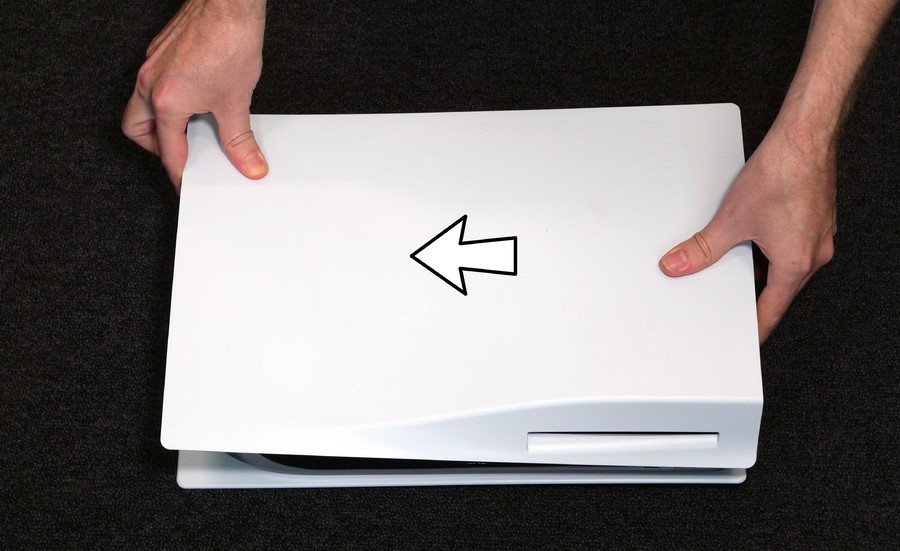
When you power up your PS5, it should format the SSD so it can be used by the console for storage. And that’s it! You’re all set.
Have you installed an internal PS5 SSD and expanded your storage? Check out our PS5 guide, and let us know how much space you’ve got in the comments section below. Remember to find our list of the Best PS5 SSDs through the link.
Push Square | Latest Updates
Source link
Related Post:
- How To Expand Your PS5’s SSD Storage Capacity
- Best PS5 SSD: Compatible M.2 SSD Storage Expansion for PS5
- Looks like there’s a simple way to expand Xbox Series X|S storage with a PCIe 4.0 SSD
- Sony Rolling Out PS5 Internal SSD Access in Next Beta Update
- Best SSD for gaming 2024: Faster storage for your gaming PC
- Ghost of Tsushima: Director’s Cut Could Take Up a Healthy Chunk of Your PS5 Storage
- Infinite Lagrange: essential tips to expand your fleet, territory and resou | Articles
- Square Enix pleased with Outriders sales and praises Xbox Game Pass’ ability to build an install base
- The best Victoria 2 mods and how to install them
- Expand your Funko Pop! Blitz fleet with Battlestar Galactica in-game exclusive figures | Articles
